What is Accessibility?
Accessibility means the ability to access various places, things, materials, events, etc. It can mean a wide variety of things, but I would like to take the time to highlight some accessibility features for smartphones, specifically Apple and Android cellular devices. This article will highlight different ways to change your display size (zoom) and text size (larger text).
iPhone (iOS)
Within iOS (depending on what device you are using from Apple), one will click on the settings “wheel” and find the option that has “Accessibility.” When ‘Accessibility’ is tapped, you have the opportunity to ‘Zoom’ on your screen, ‘Magnify’ what is on your screen, and change the ‘Display & Text Size.’ The accessibility features allow you to customize how your device works for you and makes it more customized to your needs.
Android (usually a generic phone like Samsung, Nokia, LG, Google, etc.)
Within Android devices, one can find the accessibility features within the settings portion of the device. Accessibility is an option listed within the settings menu. They will be sectioned into various categories within those settings, including ‘Display’ (which is what the focus is on today).
Within the ‘Display’ portion, you can select various font sizes and change the display size. This selection makes the whole display on your screen smaller or larger to fit your needs.
If you would like more information about accessibility features for your device, please reach out to Jenesis Lindbo, Independent Living Specialist, by calling (800) 228-3287 extension 222 or by emailing jlindbo@cilww.com.

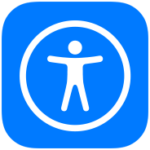

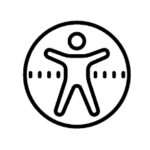
There are a few different options available through the assistive technology program at CILWW, as a part of the WisTech Assistive Technology Program.